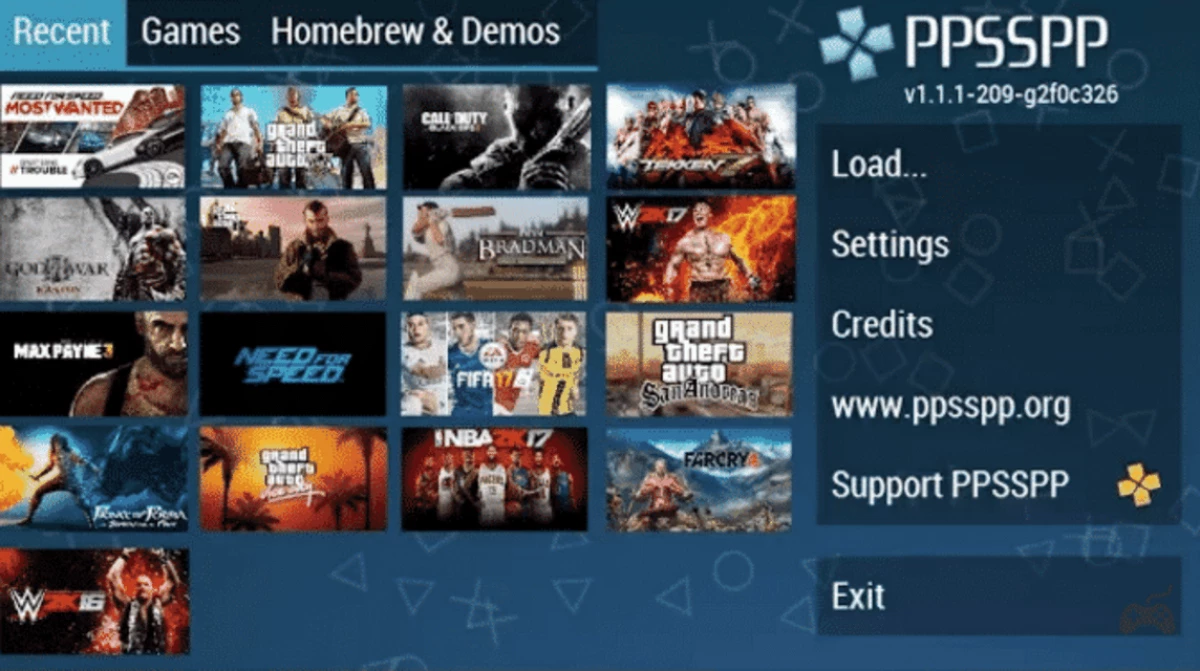The PPSSPP can be installed via two methods: if you’re using a Debian or Ubuntu-based distribution, you can opt for the LaunchPad PPA; for Red Hat, Fedora, Alma Linux, or Arch users, the official Flatpak package is available.
Both methods will work on modern 64-bit AMD/Intel PCs and AArch64 processors, such as the Raspberry Pi and Apple Silicon. The packages are actively maintained and regularly introduced with new features, bug fixes, and hardware support.
Method 1: Install PPSSPP via LaunchPad PPA
Step 1: Open your Linux terminal from the activities overview or by using the “Ctrl+Alt+T” keyboard shortcut. Then, run the following command to add the PPA:
$ sudo add-apt-repository ppa:xuzhen666/ppsspp
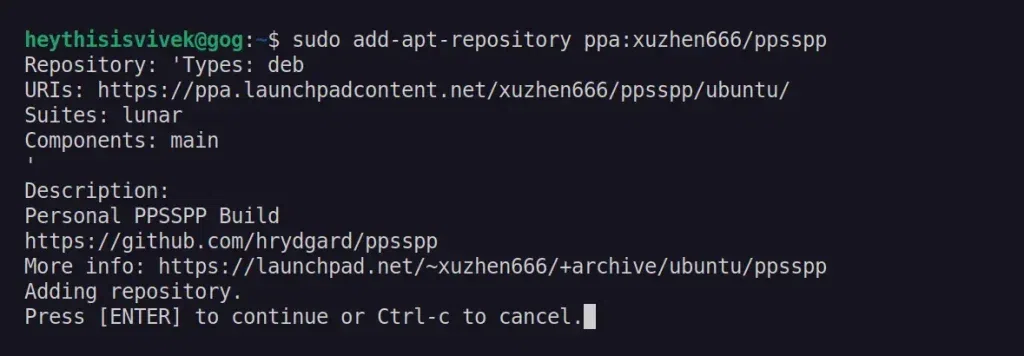
Step 2: Next, update the package list and install PPSSPP on Ubuntu with these commands:
$ sudo apt update $ sudo apt install ppsspp
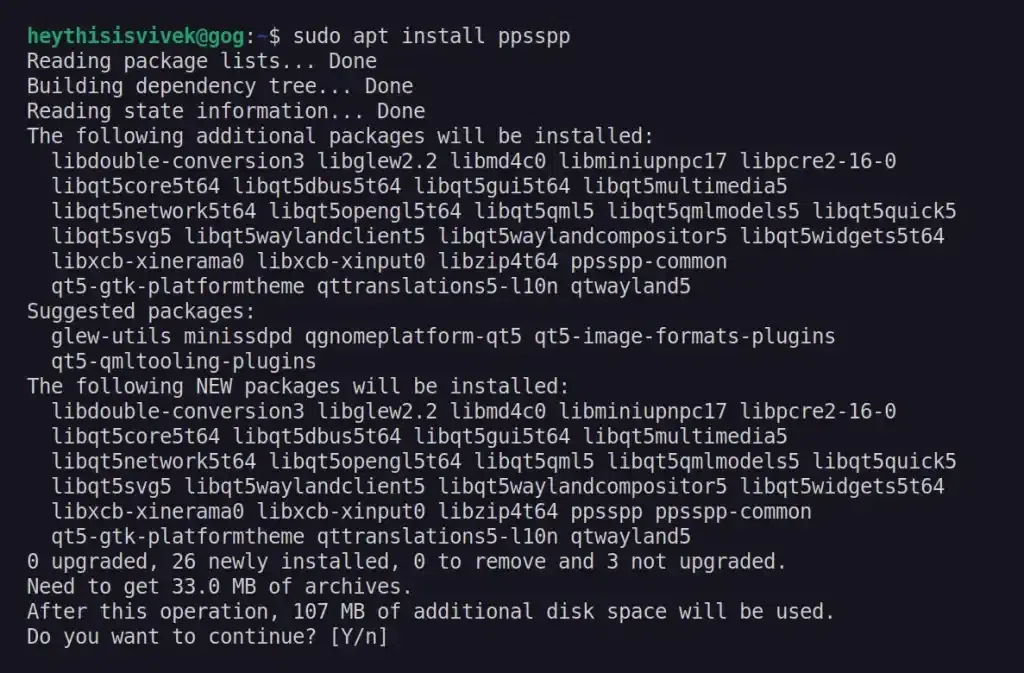
Method 2: Install PPSSPP via Flatpak
Step 1: To install PPSSPP using the Flatpak package, first open your terminal and execute the following command to install Flatpak (it comes pre-installed in Fedora):
# For Debian and Ubuntu-based distributions: $ sudo apt install flatpak # For Red Hat and Fedora-based distributions: $ sudo dnf install flatpak
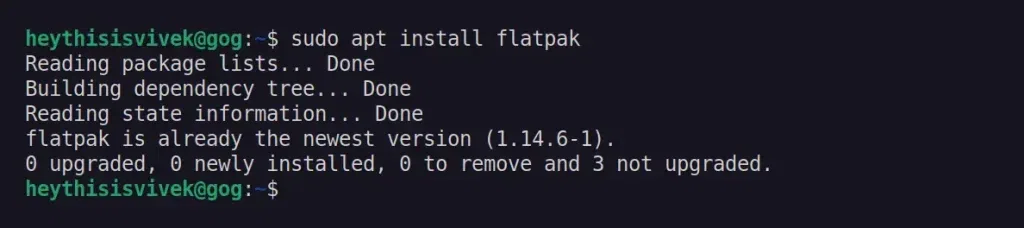
Step 2: Next, add the official Flathub repository to be able to install Flatpak packages.
$ flatpak remote-add --if-not-exists flathub https://dl.flathub.org/repo/flathub.flatpakrepo

Step 3: Finally, install the PPSSPP Flatpak package with this command:
$ flatpak install flathub org.ppsspp.PPSSPP
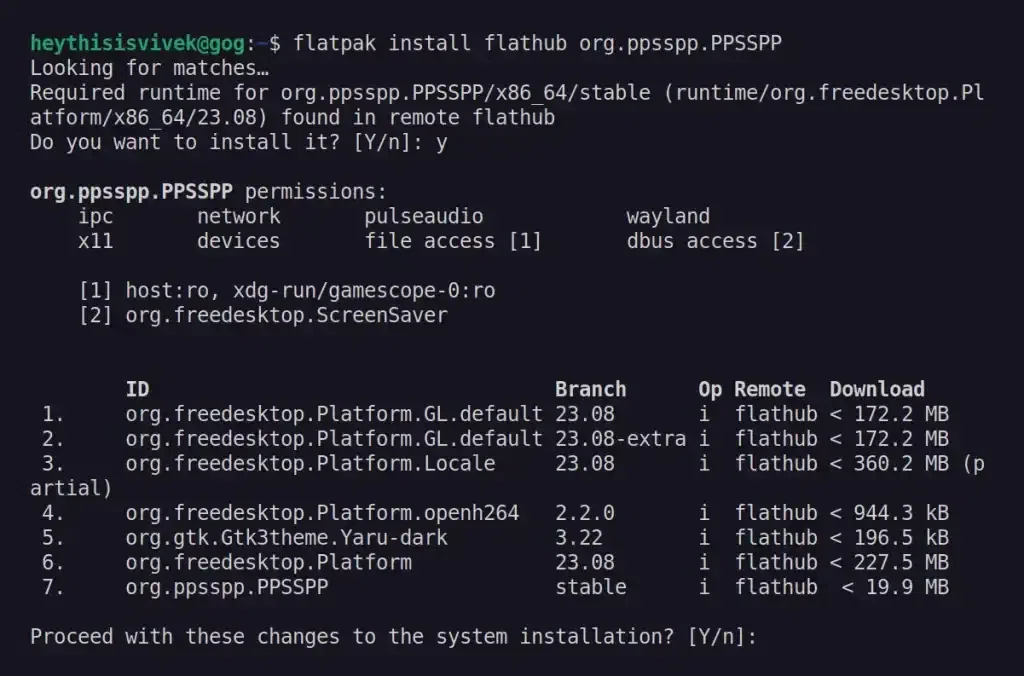
Usage of PPSSPP
Once the installation is complete, you can launch PPSSPP by searching for it in the activities overview.
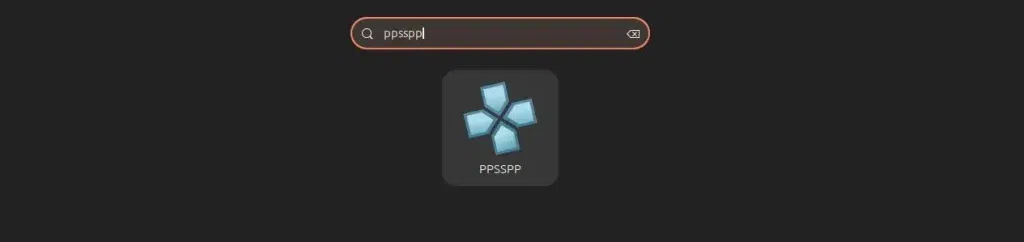
When you launch it for the first time, you will interact with the following screen:
Note: If you encounter rendering issues with the element and have installed it via PPA, uninstall it and reinstall it using the Flatpak package.
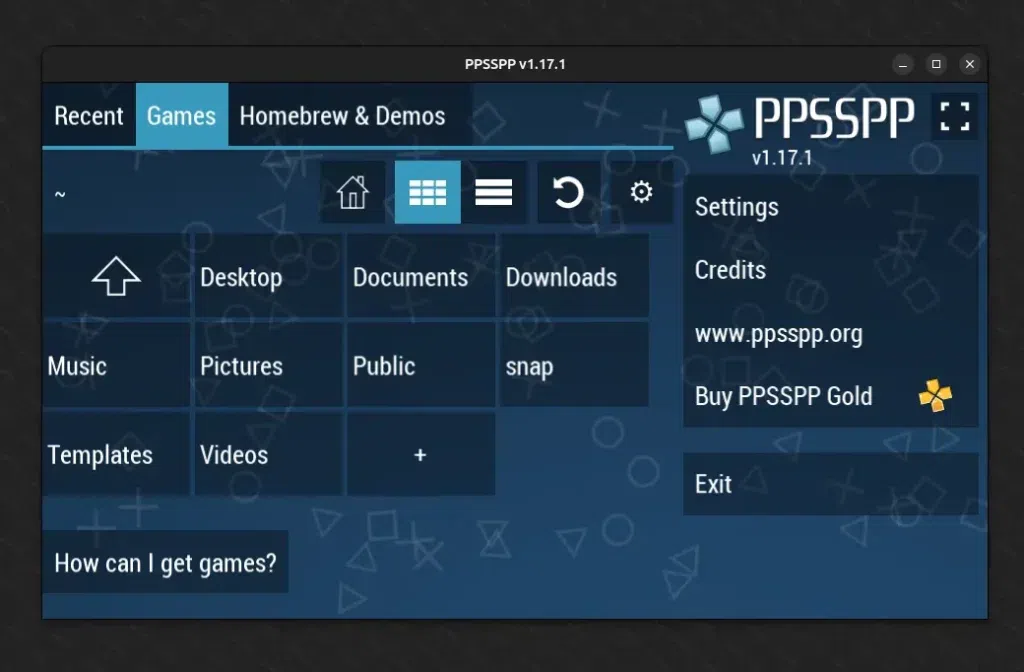
You can now browse the directory containing your PSP games and enjoy them!
How to Uninstall PPSSPP from Linux
If you installed it on Ubuntu via the LaunchPad PPA, consider removing the PPSSPP package along with the PPA.
$ sudo apt remove --purge ppsspp $ sudo add-apt-repository --remove ppa:xuzhen666/ppsspp
If you have installed it via Flatpak, you can quickly remove it using this command:
$ flatpak uninstall --delete-data org.ppsspp.PPSSPP
Conclusion
PPSSPP is a fantastic emulator that is completely compatible with over 1000 games across various platforms like Android, Windows, MacOS, and Linux. If you have a Raspberry Pi, you can buy suitable cases and an analog to build your own PSP.
Install PPSSPP Emulator on Linux – FAQs
What is PPSSPP?
PPSSPP is a PSP emulator that allows you to play PlayStation Portable games on Android, Windows, or Linux devices.
Is it legal to use PPSSPP?
Yes, it’s legal to use PPSSPP if you’ve purchased the games from the official store.
How can I install PPSSPP on Linux?
There are two main methods: using LaunchPad PPA for Debian/Ubuntu-based distributions, or using Flatpak for various Linux distributions including Red Hat, Fedora, and Arch.
Can PPSSPP run on Raspberry Pi?
Yes, PPSSPP can run on devices with AArch64 processors, including Raspberry Pi.
What should I do if I encounter rendering issues with PPSSPP installed via PPA?
Uninstall it and reinstall using the Flatpak package instead.
Unlock the power of Linux with our Online Linux Course with Certification! Whether a beginner or an experienced professional, this course is designed to help you master Linux, the backbone of modern computing. Dive into comprehensive modules covering everything from basic commands to advanced system administration. With hands-on projects and real-world examples, you’ll gain the skills to manage Linux environments efficiently and confidently. Plus, earn a certification that showcases your expertise to potential employers.
Ready to become a Linux pro? Enroll now and take your tech career to the next level!